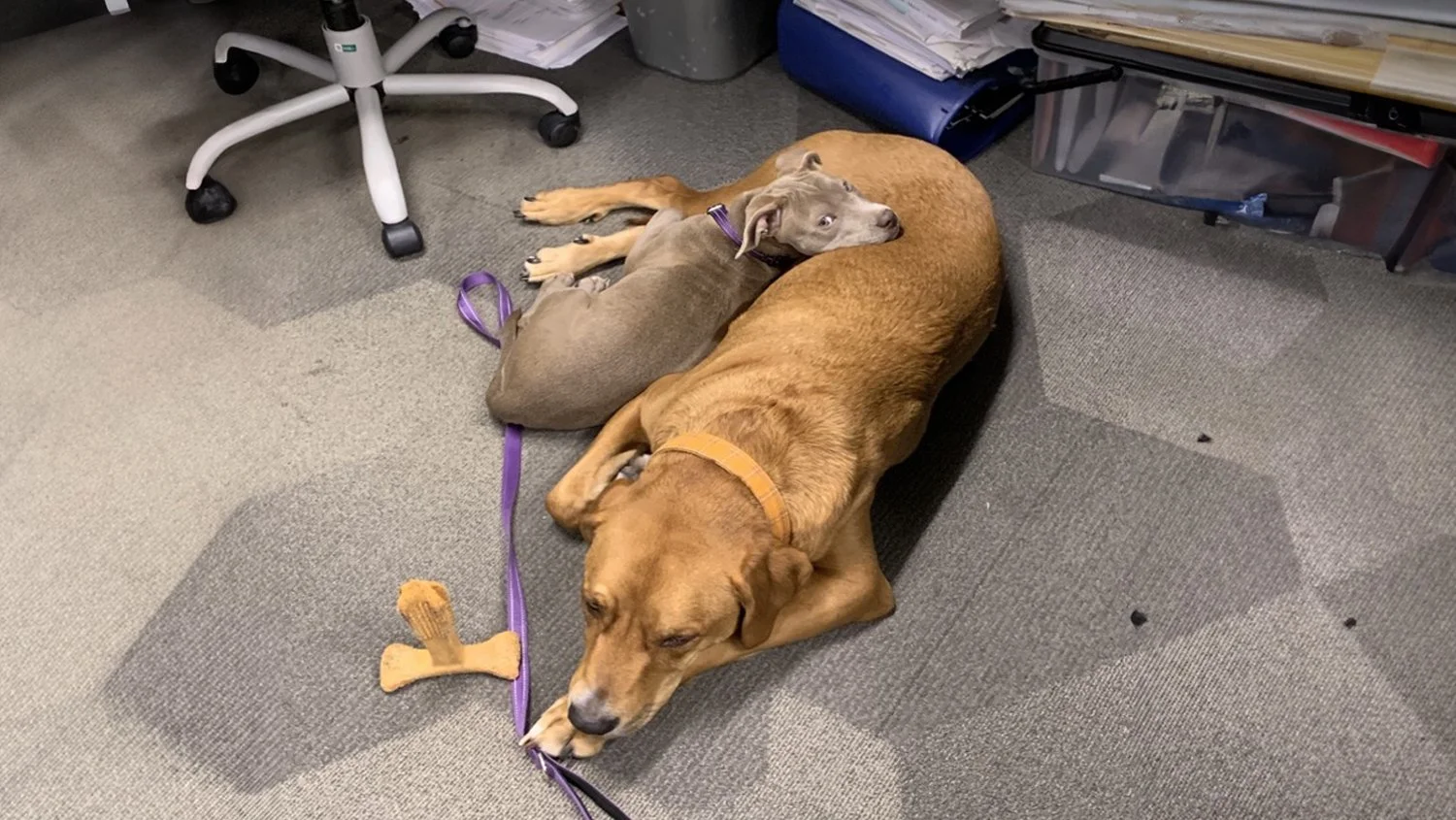Passwordless Security: How Passkeys Protect You from Phishing & Hacks
A passkey is a secure keypair: the website stores a public key and your device keeps a private key, protected by Face/Touch ID or Windows Hello. When you sign in, your device proves it has the private key—without revealing it. No password gets typed, saved, or phished.
Why this matters: attackers can trick you into typing passwords on fake sites. With passkeys, there’s nothing typed to steal.
Why passkeys beat passwords (and codes)
Phishing-resistant: Your private key never leaves the device; fake sites can’t capture it.
No reuse: Each site gets a different key, so one compromise doesn’t spread.
Low friction: Tap your fingerprint/face and you’re in—less code copying, fewer prompts.
Built-in “something you have”: Your device + your biometrics ≈ strong MFA experience.
Quick start
Before you begin: Make sure your device lock (PIN/biometric) is on.
Apple (iPhone/iPad/Mac)
Enable Face/Touch ID and iCloud Keychain.
In an app/site that supports passkeys, go to Security → Add/Create a passkey.
Approve with Face/Touch ID. Sign out/sign in to test.
Android/Chromebook
Turn on screen lock and biometrics; ensure Google Password Manager is active.
In the app/site, select Add/Create a passkey and approve.
Test a re-login.
Windows 10/11
Turn on Windows Hello (face, fingerprint, or PIN).
In the app/site, choose Add/Create a passkey and approve with Windows Hello.
Test a re-login.
Good practice: Keep MFA enabled during the transition for new devices and recovery flows.
Good habits
Use passkeys when offered.
Keep devices updated (OS + browser).
Lock your screen—your device is your keyring.
Report any suspicious login prompts immediately.
FAQs
-
Sometimes they function like strong MFA (device + biometric). Keep traditional MFA as a fallback while migrating.
-
Yes. IT (or you) can revoke that device’s passkey and add a new one via the app’s security settings.
-
Not yet, but support is growing quickly. Use them where available; keep password+MFA elsewhere.
-
No. Biometrics stay on your device and only unlock your key locally.
-
Add a passkey on each device you control, or use platform sync to bring your passkeys along.
-
Yes. Many sites keep passwords during the transition. Prefer passkeys when possible.
-
Avoid creating passkeys on shared or kiosk machines. Approve from your phone or use password+MFA there.
-
“Use passkeys where available; keep MFA enabled; never enroll passkeys on shared devices; revoke passkeys when devices are replaced or deprovisioned.”
Interested in learning more?
Check out our webinar page to sign up for our upcoming webinars or watch a recording after the event.
Have additional questions? Check out our comprehensive frequently asked questions page here to find an answer.
Get in touch with us over at our contact page, We’d love to help!